← Toutes les caractéristiques
Ajouter, supprimer et mettre à jour le plan gratuit d'un membre
Ajouter, supprimer et mettre à jour le plan gratuit d'un membre
Le changement de régime d'un membre se fait en deux étapes. Vous devez ajouter le nouveau régime, puis supprimer l'ancien. C'est rapide, facile et cela vous donne beaucoup de flexibilité pour soutenir vos membres.
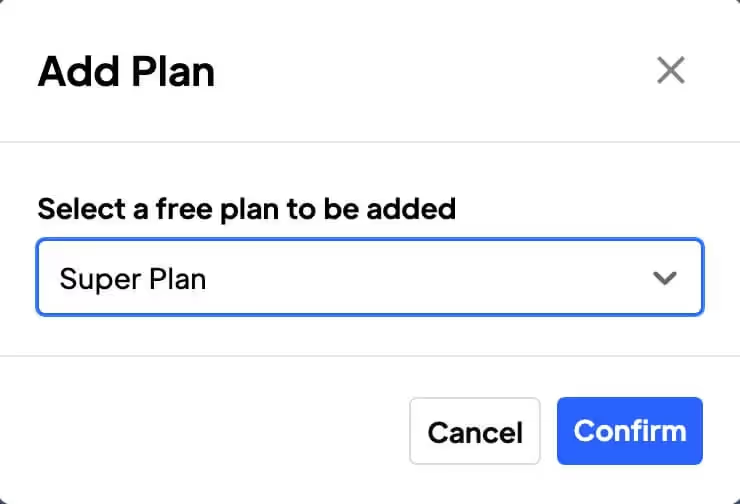
Utilisé par 50 000 équipes et agences
Memberstack est utilisé par des millions de personnes chaque jour.


_logo_2012.svg.avif)

















Avantages principaux
Une expérience sans faille
Changez les plans de vos membres en 2 étapes simples, une expérience rapide, facile et transparente pour vous et vos membres.
Amélioration de la fidélisation des membres
Conservez les membres dont les besoins ont évolué au fil du temps. Permettez-leur de changer de régime au lieu de les perdre.
Comment ajouter, supprimer et mettre à jour le plan gratuit d'un membre ?
Si vous vous demandez comment un membre peut modifier son propre plan, je vous recommande cet article qui contient plus d'informations sur les attributs data-ms-plan:update.
Ajouter un plan gratuit
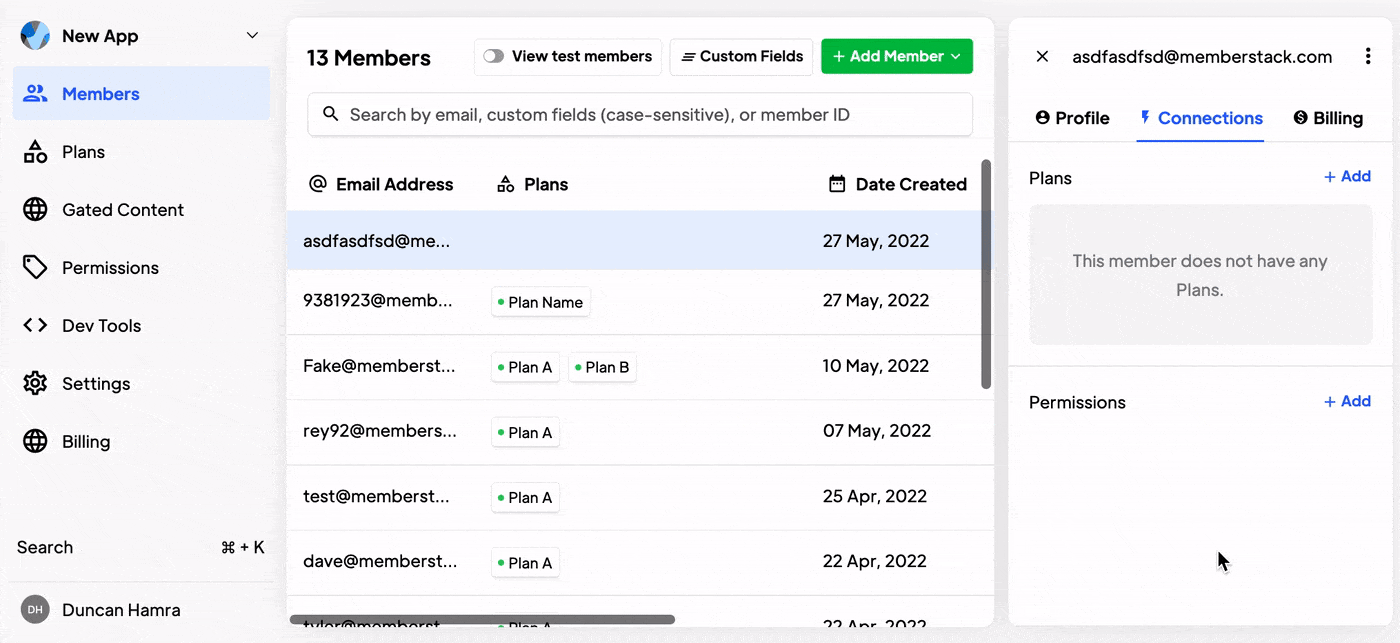
Vous pouvez ajouter un plan gratuit à n'importe quel membre. Sélectionnez le membre que vous souhaitez modifier. Naviguez vers Plans et connexions. Cliquez sur "Ajouter" et sélectionnez le plan approprié dans la liste déroulante.
Supprimer un plan gratuit
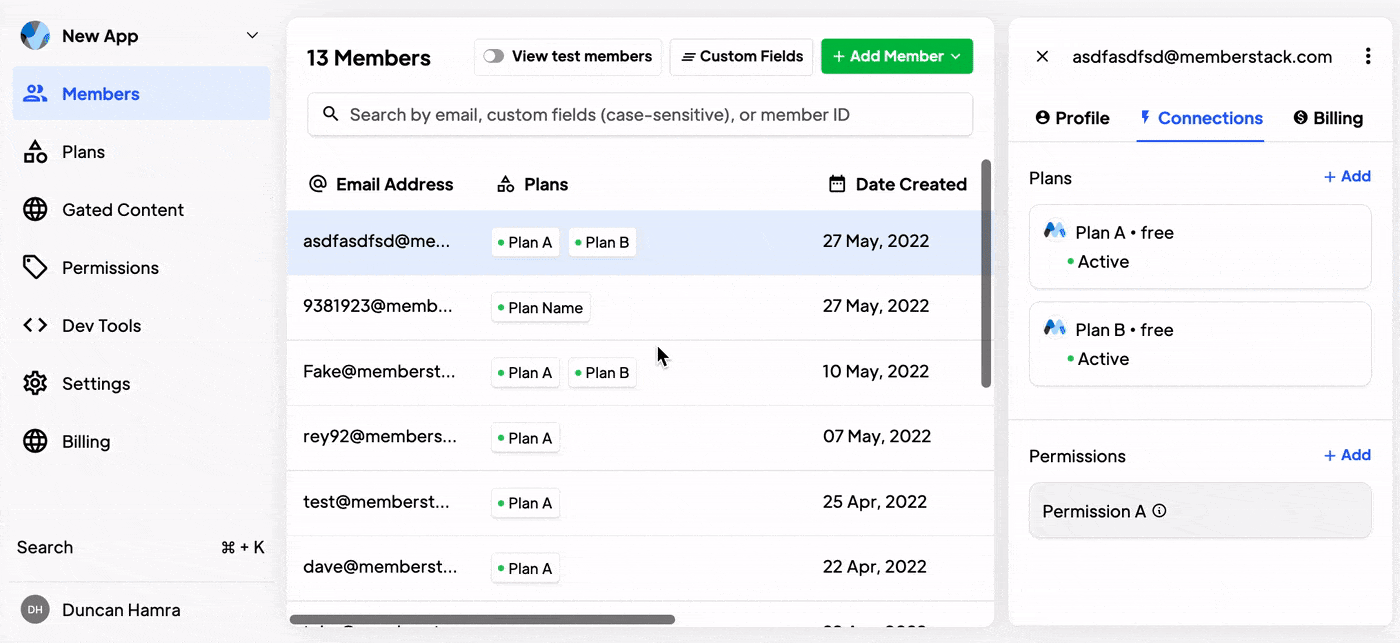
Quand cela est possible → Vous pouvez supprimer un plan gratuit de n'importe quel membre. Sélectionnez le membre que vous souhaitez modifier. Naviguez vers Plans et connexions. Cliquez sur le plan que vous souhaitez modifier. Cliquez sur Supprimer et confirmer.
Échanger des plans payés
Si vous souhaitez faire passer un membre d'un plan payant à un autre, voici les étapes à suivre...
- Dans Stripe, allez sur la page Paiements > Abonnements. Trouvez l'abonnement que vous souhaitez modifier, cliquez sur le menu déroulant (***), puis sur Mettre à jour l'abonnement. Vous pouvez également cliquer à côté du nom de l'abonnement.
- Ensuite, cliquez sur Actions et Mise à jour de l'abonnement.
- Ajouter le nouveau produit à l'abonnement.
- Supprimer l'ancien produit de l'abonnement.
- Cliquez ensuite sur Mettre à jour pour enregistrer vos modifications.
Un membre doit avoir une carte dans son dossier pour ajouter un plan payant via le tableau de bord Memberstack. Si le membre n'apparaît pas dans Stripe, il devra adhérer à un plan payant via la caisse de votre site web → Comment créer un tableau de tarification dans Webflow.
Ajouter un plan payant
Vous pouvez ajouter un plan payant à un membre via le tableau de bord Stripe.
Une autre chose à garder à l'esprit :
Si votre membre n'est pas encore dans Stripe, vous devez d'abord l'ajouter à Stripe.
Cela ne fonctionnera qu'avec les plans qui existent à la fois dans Memberstack et dans Stripe. S'il n'existe que dans Stripe, Memberstack ne saura pas quoi en faire. Si vous vous trouvez dans cette situation, utilisez d'abord l'outil d'importation de produits Stripe pour tout synchroniser.
Annuler ou supprimer un plan payant
Vous ne pouvez pas "supprimer" un plan payant, mais vous pouvez l'annuler dans Stripe. Cet article sur Stripe vous montrera comment procéder.
Vous voulez en savoir plus sur Memberstack ? Rejoignez notre communauté Slack de plus de 5 500 membres !
Rejoignez le Slack de la communauté Memberstack et posez vos questions ! Attendez-vous à une réponse rapide d'un membre de l'équipe, d'un expert Memberstack ou d'un autre membre de la communauté.
Rejoignez notre SlackCaractéristiques similaires
Comptes de l'équipe
En savoir plusEmails concernant les paniers abandonnés
Envoyez des e-mails de panier abandonné / de paiement pour vous aider à augmenter les taux de conversion !
En savoir plusAdhésion multiple
Permettez à vos membres de s'inscrire à plusieurs adhésions en même temps - les membres peuvent avoir accès à des adhésions gratuites et payantes ou gratuites et gratuites ou payantes et payantes en même temps !
En savoir plusEmails de bienvenue
Automatisez le processus de prise de contact avec les nouveaux membres et établissez immédiatement un lien avec eux - sans frais supplémentaires.
En savoir plusIndicateurs de performance des membres
Suivez le nombre total de membres, les inscriptions, les abonnements actifs, les forfaits uniques, les membres à l'essai, les membres payants et bien plus encore à partir d'un tableau de bord central.
En savoir plusLogique du plan
Créez des déclarations "si-alors" pour gérer les plans sur votre site web.
En savoir plusVoir toutes les fonctionnalités →
Commencez à construire vos rêves
Memberstack est 100% gratuit jusqu'à ce que vous soyez prêt à vous lancer - alors, qu'attendez-vous ? Créez votre première application et commencez à construire dès aujourd'hui.












.png)