v0.1
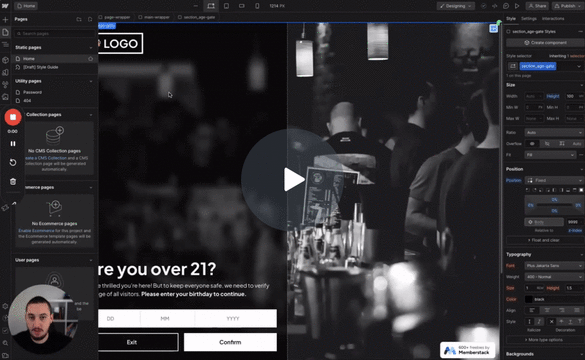
Visibilité conditionnelle
#N° 98 - Limitation de l'âge
Les utilisateurs doivent confirmer leur âge avant de continuer.
Montrer à tous les visiteurs déconnectés une fenêtre modale de connexion immédiatement après la visite de la page. Les Memberstack personnalisés et par défaut fonctionnent.
Watch the video for step-by-step implementation instructions
<!-- 💙 MEMBERSCRIPT #11 v0.1 💙 SHOW LOGIN MODAL IF MEMBER IS NOT LOGGED IN -->
<!-- KEEP THIS FOR DEFAULT MEMBERSTACK MODAL -->
<script>
function handleRedirect(redirect) {
if (redirect && (window.location.pathname !== redirect)) return window.location.href = redirect;
window.location.reload()
}
$memberstackDom.getCurrentMember().then(async ({
data
}) => {
if (!data) {
const {
data
} = await $memberstackDom.openModal("login");
handleRedirect(data.redirect)
}
})
</script>
<!-- KEEP THIS FOR YOUR OWN CUSTOM MODAL -->
<script>
$memberstackDom.getCurrentMember().then(({ data }) => {
if (!data) {
const loginModal = document.querySelector('[ms-code-modal="login"]');
if (loginModal) {
loginModal.style.display = "flex";
}
}
});
</script>More scripts in Conditional Visibility