
Ovidiu
How to improve accessibility on modals in Webflow
Les registres des membres sont nécessaires
Tutoriel
Clonable
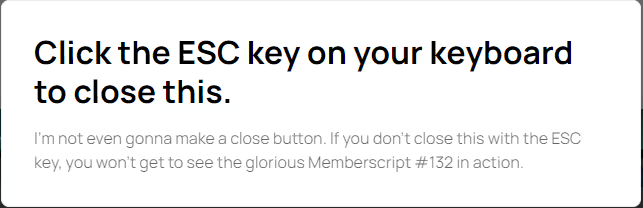
Pourquoi/Cas d'utilisation
- Add greater accessibility to your site.
- Improve your site’s UX.
Hiding elements with the escape key on a Webflow site
It’s always a good idea to have a more accessible site that caters to as many users as possible. This guide will help you set up modals on your site that can be closed by simply pressing the escape key.
To automatically add watermarks to the images on your Webflow site, we’re going to use MemberScript #132 – Hide Elements With Escape Key. Follow the link to get the code you’ll need to add to your page and watch a video tutorial on how to set everything up.
Setting it up
Begin by creating your modal, setting it to display: none, and using a Webflow interaction to set it to display:block when clicked.
Once that’s done, add this attribute to the modal:
· ms-code-close-esc=””
Making it work
Now that you’ve got everything set up in Webflow, all you need to do is add the MemberScript #132 custom code to your page or sitewide, before the closing body tag.
Keep in mind that when pressing the escape key, all elements with the attribute from above will be set to display:none.
Conclusion
That’s everything, you can now go ahead and test the functionality on your live site.
Si vous souhaitez utiliser notre projet de démonstration pour commencer, cliquez simplement sur le bouton ci-dessous pour l'ajouter à votre site Webflow.
Our demo can help you hide elements on your site when pressing the escape key.
Take me to Cloneable!
Ajoutez des adhésions à votre projet Webflow en quelques minutes.
Plus de 200 composants Webflow clonables gratuits. Aucune inscription n'est nécessaire.
Ajoutez des adhésions à votre projet React en quelques minutes.

.webp)








.png)
