
Ovidiu
How to Make a Custom Styled File Input in Webflow
Les registres des membres sont nécessaires
https://www.memberstack.com/scripts/99-custom-file-inputs
Tutoriel
Clonable
Why/When Would you need to Make a Custom Styled File Input in Webflow?
- Replace the default HTML file input with one that is more in line with your site’s design.
- Improve your UI with a nicer looking HTML file input.
As you’re probably well aware, you can’t style HTML file inputs in Webflow.
However, this guide will show you how to work around that limitation and use a custom-styled file input which is a better fit for your site’s design.
Keep in mind that just creating this custom styled file input won’t allow you to pass files through your form. For that, check out Memberscript #97 for uploading to an S3 bucket or this demo for uploading to Google Drive.
Making a custom-styled file input in Webflow
To make a custom-styled file input in Webflow, we’re going to use MemberScript #99 – Custom File Inputs. Follow the link to get the code you’ll need to add to your page and watch a video tutorial on how to set everything up.
Setting it up
The first thing you’ll need to do is create a button and style it however you want.
Make sure there is a text block inside it as this text will change to show the name of the file your users have selected.
Select the text block and add the following attributes to it:
- ms-code-file_uploader=”cv” – you can just replace “cv” with whatever you want the name of the file input to be.
- ms-code-file_types=”application/pdf,image/png” – you can use any MIME types you want depending on the type of files you expect from your users. These essentially restrict the file types that users can upload.
Making it work
Now that you’ve got your custom button and you’ve added the appropriate attributes, all you need to do is add the MemberScript #99 custom code to your page, before the closing body tag.
Conclusion
That’s everything, you can now go ahead and test your custom styled file input on your live site.
Si vous souhaitez utiliser notre projet de démonstration pour commencer, cliquez simplement sur le bouton ci-dessous pour l'ajouter à votre site Webflow.
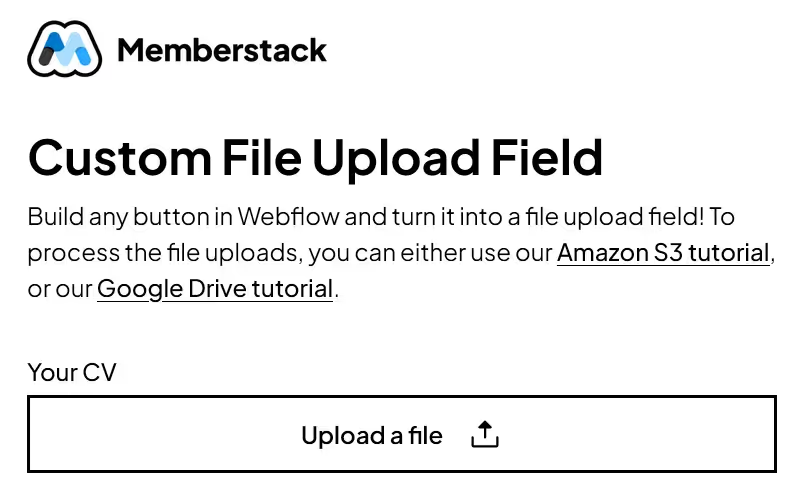
Our demo can help you add a custom styled file input on your website to better match the rest of its design.
Take me to the Scripts
Ajoutez des adhésions à votre projet Webflow en quelques minutes.
Plus de 200 composants Webflow clonables gratuits. Aucune inscription n'est nécessaire.
Ajoutez des adhésions à votre projet React en quelques minutes.

.webp)








.png)
